Sales or Technical Support: (503) 468-4890 or
help@buildableworks.com

Sales or Technical Support: (503) 468-4890 or
help@buildableworks.com
Making a clickable link to an email address
This section will teach you how to make a clickable link to an email address with or without the Wysiwyg editor.
It's a simple process that you will master in seconds.
With the Wysiwyg (HTML) Editor
- Open up the item you want to edit (article, content, product, etc.)
- Type the text to link the email address to. For example, type "John" inside the html editor
- Highlight the text "John"
- Click on the 'chain' icon that is now enabled in the middle toolbar - it only gets enabled when you highlight text
- A dialog window should open
- In the "Link URL" field, type in the following without the double quotes: "mailto:john@example.com" -- NOTE: the 'mailto' component is crucial - don't make a typo
- Click on "Insert" - which should close the dialog window
- That's it
Manually, when you don't have the HTML editor
Sometimes, you want to insert these links in section of the admin panel where you do not have an HTML editor.
This is where you need to type html directly. Do it this way:
"< a href="mailto:john@example.com">John< /a>"
Everything in the above is important. "john@example.com" is the email address you will link to; and "John" is the text that will be displayed on your website. Do not include the quotes or spaces before the angle brackets.
That's it. This is raw html, do not type this into the editor when it's in text mode (the default), it won't work. You have to type this in the HTML mode of the text editor, or in a text field that does not have the HTML editor (no toolbars)