Sales or Technical Support: (503) 468-4890 or
help@buildableworks.com

Sales or Technical Support: (503) 468-4890 or
help@buildableworks.com
Automatic Post to Facebook
Many of you have wondered how to update both of your website and Facebook Page at the same time, from our CMS (the Admin Panel)
The answer is very simple, and involves a straightforward setup where your Facebook page will just automatically pick up the posts from your website via an RSS feed.
For the impatients, here's the break down:
- create an article category named 'facebook'
- post some articles to the category
- test the RSS feed by opening http://yoursite.com/index.php?rss=Article&P1=facebook in Internet Explorer, or Firefox (replace yoursite.com by your domain)
- On Facebook, install the 'Social Rss' app, and link to the above url
- Cleanup your dummy articles from step 2.
All others, keep reading for the detailed setup.
Warning: less is more
Before we continue, we have to warn you against over-posting to Facebook.
For example, you may want to post important announcements, but you may not want to post a scheduled website interruption, or a scheduled system maintenance, or a situation being resolved. These would actually hurt you, and definitely should not be on your Facebook page.
Luckily, there is a simple solution: using a dedicated category.
What we advocate is posting your articles to a special category each time you want them posted to your facebook page. Remember that you can assign as many categories to your articles as you want. Also, facebook synchronizes every couple hours or so, do don't expect new articles to be posted to your facebook page instantly.
This method lets you control exactly what you send to Facebook, and it's very easy to manage. Follow the next steps:
1. On the LVSYS side, create a new Article category named 'facebook'
- Login to your LVSYS Admin Panel.
- go to NewsHelp->Categories
- create a new category
- make sure to check the 'active' checkbox
- name it 'facebook' all lower-case, no extra spaces.
Important: make sure to use the 'name' field, not the 'title' field. The category 'name' uniquely identifies the category. The RSS feed will use the name field. - Give this category a title. 'Facebook updates' would be a good one.
- Hide the category. Some of you display all your categories on your website. If you want to hide this category from being displayed (which we recommend), go to the 'options' tab and check 'Hide'
- Save your changes.
Your are now ready to post some articles and test your RSS feed.
2. Post some articles to the new 'facebook' category
To test your RSS feed, let's post some articles to the 'facebook' category, we're assuming you are still logged in to your LVSYS Admin Panel.
- Go to NewsHelp->Articles
- 'Add' a new article
- Type whatever headline and whatever body. Make sure the article is active
- At the bottom of the 'Content' tab, check the category called 'facebook'
- Add another article
3. Test the RSS Feed with Internet Explorer, or Firefox
Internet Explorer and Firefox are able to display RSS feeds, making it easy for you to test the new feed.
- Open Firefox or Internet Explorer
- Type the url http://yoursite.com/index.php?rss=Article&P1=facebook
NOTE: make sure to replace yoursite.com with your website's domain - make sure you see a list with your two articles.
- Troubleshooting: if you see your home page or an error message, then check this:
- Did you make a typo in the RSS URL
- Is your domain correct?
- Did you properly name the category 'facebook'
- Did you add the articles to the category?
- Anything else? Contact the LVSYS Support and we'll help you figure it out
4. Connect to Facebook
You can do this one of two ways:
- You can import your blog into Facebook using Facebook’s Notes application; but Notes has some limitations and can only display one feed. In addition, it will not link back to your website
- You can use a Third Party app called 'Social RSS' - which works very well. The detail for the setup is explained below.
Either way, the URL of your RSS feed is the following:
http://yoursite.com/index.php?rss=Article&P1=facebook
(again, make sure to replace yoursite.com by your own website domain)
Here's a review of the Social RSS app with more info about Pros & Cons:
http://ecommerceblog.mightymerchant.com/marketing-and-promotion/social-rss-review%E2%80%93-a-third-party-facebook-application-that-lets-you-import-your-blog-to-facebook/
And here's a link to the 'Social Rss' app:
http://www.facebook.com/apps/application.php?id=23798139265&ref=search
Login to Facebook, then go to the above app URL. Once there, to the left there is a button to 'Add to my Page'. Click on it and follow the instructions.
5. Cleanup
Remove the test articles from your website, and remove them from your Facebook Page.
As always, call for questions.